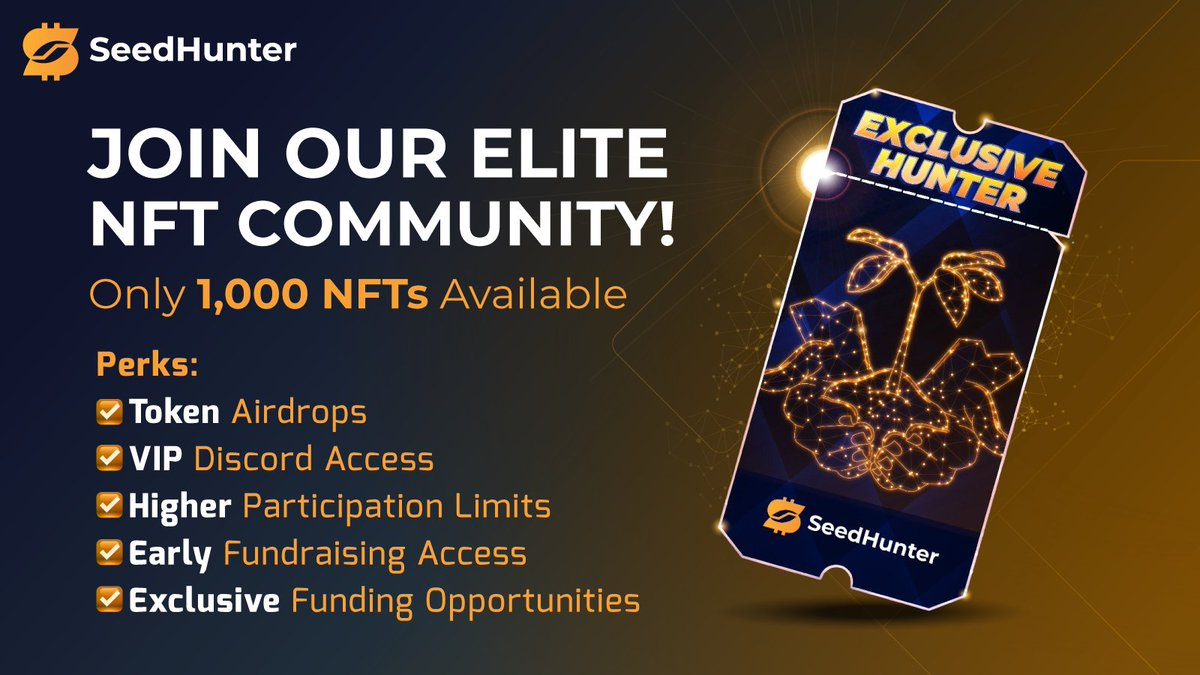Done, I signed up. Now how do I get the cool stuff?
First of all, a big welcome to SeedHunter! We are very happy to see you around! Now you can start using the platform services. There is a small “but” though:
Please note that for the full functionality there is still one thing to do, which is the one-time KYB (Know your Business). This ensures the safety of the platform for you and all other users. You will be asked to do the KYB once you want to activate a campaign for the first time.
If you want to do the KYB directly, you can navigate to My Account in the main menu and open the tab KYB. Please note that the KYB is run by an external service provider (Synaps.io).
Setting up a campaign requires some steps to go through:
- Step 1: Create a new campaign
- Step 2: Fill all required information
- Step 3: Set the Marketing Distribution
- Step 4: Do the payment
We will explain the steps details below.
How do I set up a marketing campaign?
Step 1: Create a new campaign
This one is easy. Just go to the main menu item “Campaign” and click on the button “New Campaign” on top of the page.
Step 2: Fill all required information
This requires a bit more details and it’s recommended that you already have some information and material (images, description etc.) on your campaign ready. This can save you a lot of time. The following information needs to be filled:
Campaign Title and Description
Chose a short catchy title for your campaign and enter a detailed description (up to 1000 characters) for your campaign.
Hashtag
This one is important! The hashtag will be used by the KOLs in their marketing activities and helps our system to detect delivered posts. So please choose a unique hashtag that fits to your campaign.
This hashtag will be displayed to the KOLs which sign in to your campaign in the instructions and will be mentioned in the Service Agreement.
Campaign Goals and USPs
To explain the KOLs what you want to achieve, you need to tell them your main campaign goal. For example you want to extend your follower base on twitter. Just chose one of the given goals or add a personalized goal.
If you chose a personalized goal you need to add a URL.
If you choose a goal that involves social channels, you will have to select the campaign channels from the list. Note that these are the channels the KOLs can later choose for their participation.
Also describe your goal in a bit more detail.
Apart from your goal, the KOLs want to know what makes your project special. This can be described in the Project Unique Selling Points (USPs). List a few points telling the people why they will love your project, so it is easy for the KOLs to spread the word.
Resources
This is the place to show what you got. You can upload up to 10 items of your choice. This can be images, PDFs, Docs or videos.
This will help the KOLs, as they can use your logo or cover image, or get more info from your documents or videos.
Please make sure that you do own the material or have a license to distribute it.
Step 3: Set the Marketing Information and Distribution
Marketing Dates
This defines the period of time in which you want your campaign to be active in terms of marketing activities from the KOLs.
Please note that the sign up period for the KOLs ends 1 week before the marketing period for the KOLs starts. So you should select the start date for marketing at least 1 week from now, but we recommend to give the KOLs a bit more time to find you and subscribe.
Campaign Budget
Now let’s talk budget! Here you define how much budget you want to spend for the marketing activities of the KOLs. Depending on the duration of the marketing period we do give you a recommendation, but of course you are free to set whatever you want.
In case your budget is not fully booked by KOLs, don’t worry. Any remaining budget will be saved and can be used in later campaigns or withdrawn.
Neither you nor the KOLs have a direct influence on the cost per post. This is calculated by our algorithm based on several factors including for example the follower base of the KOL or the match in communities and geographies. Due to this dynamic calculation, all expected posts given by the system are estimations. Only the final Service Agreement with a specific KOL defines the exact number of posts and the value per post.
Marketing Preferences, Channel Distribution and Instructions
Chose the social channels for the campaign here.
Once you select which channels you want KOLs to promote your project on, you can define which percentage of your total budget is reserved for which channel. For example, you can assign 75% of your budget to X (Twitter) and 25% to YouTube. Just mind that YouTube prices are usually higher than e.g. X. This distribution is done by the percentage sliders. If you move one, the others will adjust accordingly.
On the right side of the sliders, you will dynamically see the percentage value, the estimated number of posts (although that depends on the individual score of each KOL, so it can only be rough estimates) and the budget you spend for the channel.
Below each channel you see the general instructions and the field where you can add channel specific instructions. This is important, so that the KOLs know what you expect from them (for example how long a X (Twitter) post should be, what it should mention etc.).
Step 4: Review and payment
Well done! You are nearly done setting up your campaign.
Check the overview and preview (from the KOLs perspective)
Now you see an overview of your most important information along with a table showing you the estimation of expected posts per channel and an estimated number of impressions.
Also, you can review relevant information like the hashtag, resources and budget.
If all is correct, you have two great buttons we highly recommend to click, “Preview Campaign Card” and “Preview Campaign Details”. This shows you exactly how the KOLs will see your campaign on their end. The card will be shown in the campaign search and overview pages, the campaign details will be shown when a KOL is interested and wants to see more. So here you can really check if you are happy with your information.
Also, this is the last chance to do any changes, as the next step is already the last one.
Transfer the payment
The last thing to do is to transfer the payment. You can choose from USDT and USDC. You can also select between the available crypto networks.
Please note that all your next campaigns will follow this same choice.
Your payment options are- Connect Coinbase wallet
- Connect Metamask wallet
- Add a hashcode manually
For confirmation, you see the due amount in the chosen currency.
Choose your payment currency and do and confirm the transfer with any of the three options. Please note that the payment processing might need some time.
Once the transfer is done, our admin team will check your information and approve your campaign to be active. Once this process is done, you will be notified by email.
How do I know what’s going on? – Monitor a campaign
Good work, your campaign is active and visible to the KOLs now. You can now relax and watch how it goes. Just a few things need to be done:
Who are the people promoting my campaign? – Participants
All KOLs who sign up to do marketing activities for your campaign, will be displayed in the menu item “Participants”. You will be notified via email for each applicant.
All you have to do then is to review the data of the KOL, the booked activity budget and the individual Service Agreement (already signed by the KOL) and decide if you accept or decline them.
To accept a KOL, just click on the button “Sign”. The Service Agreement opens for you to review and click accept from your side. This finally settles the agreement between you and the KOL.
Congratulations, now the KOL will deliver his posts during the defined marketing period.
How can I see what is delivered by the KOLs? – Deliveries
Once the marketing period starts, things get real. Now your campaign is actively used and promoted by KOLs. But how do you see what was really posted, how do you know the KOLs really stick to the agreed plan?
To see the deliveries, navigate to “My Account” and open the Tab “Proof of Delivery”. Here you see a list of your campaigns along with the delivered and planned post number and the total campaign budget. Click on the arrow at the end of a row to see the details for that campaign.
Here you see a detailed list of all posts that have been delivered. The information you see is the KOLs Alias, the calendar week and specific date when the post was made, the direct link with the channel icon and finally the calculated price that the post was worth.
In the dashboard, or by selecting the campaign in the campaign list, you can see the campaign report and monitor KOL sign-up and delivery.
Wow, my campaign was really a success! What’s next?
Congratulations! We hope that all your goals were met with the campaign.
Create a new campaign
You can create more campaigns whenever you need. Also remember to check if there is budget left from your finished campaign(s), as you can always use it in new campaign creations.
Spread the word and earn
After a successful campaign, please also consider telling people about it. We are convinced of our service and want to grow – and we want you to benefit. So, if you have some people in mind who could also use our platform, don’t hesitate to send them your individual invite link.
If they sign up and get involved, you will benefit from our affiliate commission, not only once, but every time they do.